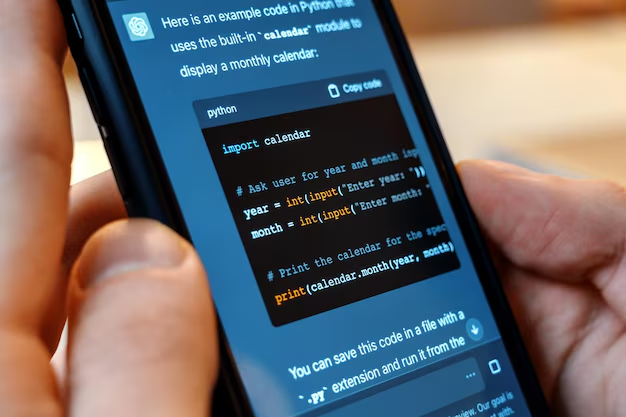Group texts can be overwhelming, especially when you no longer wish to participate in a conversation. Whether it’s an ongoing chat or a one-time group message, removing yourself from these can bring peace to your messaging inbox. If you’re using iOS 18 on your iPhone and want to know how to delete group text messages, we’ve compiled a detailed guide below. Our step-by-step approach will show you how to easily remove group texts from your iPhone and provide solutions for managing future messages.
Table of Contents
What is a group text in iOS 18?
A group text is a conversation that includes multiple participants, either sent via iMessage or as an SMS (for non-iPhone users). These types of messages allow users to share texts, media files, and links within a single thread. While these conversations can be useful, they can also clutter your inbox. Fortunately, iOS 18 offers several features for managing and deleting group messages.
Deleting a Group Text in iOS 18: A Step-by-Step Guide
Follow these steps to delete group text messages from your iPhone in iOS 18:
1. Open the Messages App
The first step in deleting a group text is to open the Messages app on your iPhone. This is where all your conversations, including group texts, are stored. Simply tap the Messages icon on your home screen.
2. Locate the Group Text Conversation
Once you’re in the Messages app, scroll through your conversations to find the group text you want to delete. If the conversation is old, use the search bar at the top of the screen to quickly find the group text by typing in the group’s name or a participant’s name.
3. Swipe Left to Delete
Once you’ve found the group conversation, simply swipe left across the chat from right to left. You will see two options appear: “Delete” and “Hide Alerts.” Tap “Delete” to remove the group text from your inbox permanently.
4. Confirm Deletion
A prompt will appear asking you to confirm your choice. Tap “Delete Conversation” to finalize the deletion. This action will permanently remove the group message thread from your iPhone.
Can You Leave a Group Text on iOS 18?
Unlike previous versions of iOS, iOS 18 provides the ability to leave a group text under specific circumstances. This option is available only for iMessage group chats (those with all iPhone users) and not for standard SMS group messages (with non-iPhone users).
Steps to Leave a Group iMessage:
- Open the Group Conversation in the Messages app.
- Tap on the group name or participants at the top of the chat to access the group settings.
- Scroll down and tap “Leave this Conversation.” This option will only appear if everyone in the group is using iMessage.
By leaving a conversation, you no longer receive new messages from that group. Keep in mind that this feature does not delete past conversations from your device. You will need to delete the thread manually, as outlined earlier.
What If You Can’t Leave a Group Text?
If you’re unable to leave a group conversation, it likely means that not all participants are using iMessage. In this case, you cannot remove yourself from the chat, but you can take steps to minimize the distractions.
1. Mute the Group Text
Instead of deleting the conversation entirely, you can mute notifications from the group.
- Open the group conversation.
- Tap the group’s name at the top.
- Toggle “Hide Alerts” to silence notifications.
This way, the group message will remain in your inbox, but you won’t be disturbed by constant alerts.
2. Block Group Participants
If a group text becomes particularly bothersome, you can also block specific participants in the conversation. To do this, go to the Contacts section, find the individual you’d like to block, and tap “Block this Caller.” However, keep in mind that blocking one person doesn’t prevent you from receiving messages from the rest of the group.
Managing Group Texts in iOS 18 for Better Organization
Regularly deleting or managing group texts can prevent your inbox from getting cluttered. Here are a few tips on how to maintain better control over your messages:
Archive Old Group Texts
Archiving can help keep your inbox clean without losing important information. Although iOS 18 doesn’t offer a built-in archive option, you can export and save your conversation elsewhere.
Create Group Labels
To keep track of ongoing group texts, consider labeling important conversations. While iOS doesn’t have direct labels like emails, renaming groups by changing the title (for iMessage chats) helps differentiate between different group conversations.
Enable Message Filtering
Turn on the “Filter Unknown Senders” option in Settings to separate messages from contacts and unknown numbers. This will help in organizing your inbox, especially for group texts involving unfamiliar numbers.
Conclusion
Deleting group text messages on iOS 18 is a straightforward process that can help declutter your inbox. Whether you’re deleting a conversation for privacy reasons or simply to reduce unwanted notifications, iOS 18 provides versatile options for managing both iMessage and SMS group texts. Remember that while you can leave iMessage group chats, you’ll need to manually delete conversations in group SMS chats. Use features like Hide Alerts and blocking participants to better manage group texts that you can’t leave.